


 |
|
|
Bulleted Lists
Bulleted List keymarks are used to keymark a list of items, with each item having a special bullet character at the beginning of the line.
|
Keymark |
Definition |
|
BL1_S | Bullet List type 1 Start |
|
BL1_M | Bullet List type 1 Middle |
|
BL1_E | Bullet List type 1 End |
|
BL2_S | Bullet List type 2 Start |
|
BL2_M | Bullet List type 2 Middle |
|
BL2_E | Bullet List type 2 End |
Place the insertion point in the first paragraph of the list item.
Press Ctrl + Alt + L, B
or Right Mouse > Lists > Bulleted List
or Click the bulleted list button on the toolbar .![]()
The Bulleted List dialog appears:
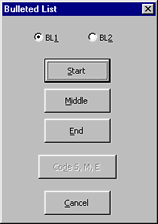
Select Bulleted List 1 (BL1 - default) style or the Bulleted List 2 (BL2) style
Click the Start button (or press S).
Move the insertion point to the next item in the list. You can select all the paragraphs that contain middle list items at once.
Open the Bulleted list dialog again.
Click the Middle button. (Note: if you have multiple list item paragraphs selected Middle will be the only keymark available).
Move the cursor the the last item in the list and keymark the End item. You can open the Bulleted List Dialog again or try the keyboard shortcut: Ctrl + Alt + L, B, E.
Alternatively, you can select two or more paragraphs and keymark the entire bulleted list at once.
Select at least two paragraphs.
Press Ctrl + Alt + L, B
or Right Mouse > Lists > Bulleted List
or Click the bulleted list button on the toolbar .![]()
The Bulleted List dialog appears:

Choose the BL1 or BL2 style.
Click the Code S,M,E button. The first paragraph will be coded as Bulleted List 1 or 2 Start (BL1_S). The last paragraph will be coded as Bulleted List or 2 End (BL1_E). Any paragraphs in the middle will be coded as Bulleted List 1 or 2 Middle (BL1_M).
![]() Note:
If you have exactly two paragraphs selected the first paragraph will be tagged as Start and the second
as End.
Note:
If you have exactly two paragraphs selected the first paragraph will be tagged as Start and the second
as End.
7/29/03
 |