


 |
|
|
Shortcuts |
Math Functions & Keymarks
TNTEdit provides keymarks for marking equations, superiors and inferiors. You can also insert an equation with Word's® Equation Editor®. Equations inserted with Equation Editor can't be used for typesetting, however the equations can be used to show how equations are meant to look.
|
Keymark |
Description |
|
EQ |
Equation |
|
SUPtoSUP |
Superior to Superior |
|
SUPtoINF |
Superior to Inferior |
|
INFtoSUP |
Inferior to Superior |
|
INFtoINF |
Inferior to Inferior |
Place your cursor in the paragraph you want to keymark as an equation.
From the right mouse menu choose Math > Equation[EQ].
Select the text you want to keymark.
From the right mouse menu choose Math > Superiors and Inferiors, the TNTMath Superiors and Inferiors dialog appears:
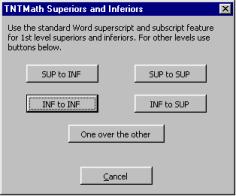
Click the keymark you want to apply to the text, or click One over the other.
![]() Equations
are inserted using Word's Equation Editor and are meant to be used only as a visual representation of
what the equation should look like and where it should be placed, not as final material for typesetting.
Fore more information on Equation Editor, consult your Word help files and documentation.
Equations
are inserted using Word's Equation Editor and are meant to be used only as a visual representation of
what the equation should look like and where it should be placed, not as final material for typesetting.
Fore more information on Equation Editor, consult your Word help files and documentation.
Place the cursor where you want to insert an equation.
From the right mouse menu choose Math > Insert Equation.
The Equation Editor becomes active and you can create your equation. Click outside the equation to return to editing text.
 |