


 |
|
|
Text Extracts
Extract keymarks are used to keymark long text excerpts from other works.
|
Keymark |
Definition |
|
EXT1 | Extract type 1 |
|
EXT1_S | Extract type 1 Start |
|
EXT1_M | Extract type 1 Middle |
|
EXT1_E | Extract type 1 End |
|
EXT2 | Extract type 2 |
|
EXT2_S | Extract type 2 Start |
|
EXT2_M | Extract type 2 Middle |
|
EXT2_E | Extract type 2 End |
Place the insertion point anywhere in the paragraph you want to keymark.
Choose Extracts > Extracts from the right-mouse button menu or press Ctrl + Alt + X.
The Extracts dialog appears:
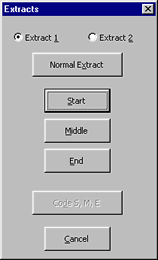
Choose the Extract Type option (1 or 2).
Click Normal Extract, Start, Middle or End to apply the needed keymark to the paragraph.
![]() Tip:
Apply keymarks with the keyboard by pressing the key combination that brings up the dialog, followed by
the key matching the underlined letter on the button you would click with the mouse.
Tip:
Apply keymarks with the keyboard by pressing the key combination that brings up the dialog, followed by
the key matching the underlined letter on the button you would click with the mouse.
Select two or more paragraphs.
Choose Extracts > Extracts from the right-mouse button menu or press Ctrl + Alt + X.
The Extracts dialog appears
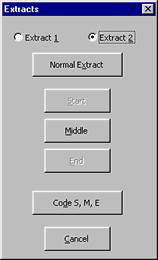
Choose the Extract Type option (1 or 2)
Click Code S, M, E
The first paragraph in the selection will be keymarked as EXT1(or2)_S, the middle paragraph(s) as EXT1(or 2)_M, and the last paragraph as EXT1(or 2)_E.
![]() Note:
If only two paragraphs are selected the first will be keymarked as S (start) and the second
as E (End). No M (Middle) tag would be used.
Note:
If only two paragraphs are selected the first will be keymarked as S (start) and the second
as E (End). No M (Middle) tag would be used.
See Verse Extracts
7/30/03
 |