


 |
|
|
Shortcuts |
Appending Files to the Current Document
TNTEdit makes it easy to append files to an existing document.
From the TNTEditorial menu, select TNT Utilities > Append Files to current document; the Files to Select and Process dialog opens:
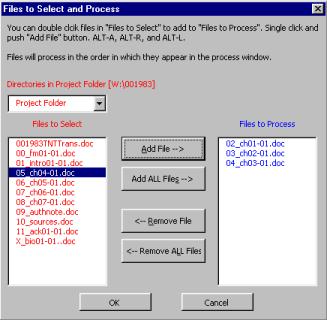
Select the directory containing the files you want to add from the Directories in Project Folder drop down list.
![]() Note:
only subdirectories in the project folder will be available in the Project Folder drop down.
Note:
only subdirectories in the project folder will be available in the Project Folder drop down.
Click the Add File button to add a single file to the list of Files to Process. Click Add All Files to add all of the files to the Files to Process list.
Click Remove File to remove a file from the list of Files to Process. Click Remove All Files to remove all of the Files to Process list.
When you are ready to append the files in the Files to Process list press OK.
![]() Note:
files are appended in the order they appear in the Files to Process list. Make sure the files
are in the correct order before pressing OK.
Note:
files are appended in the order they appear in the Files to Process list. Make sure the files
are in the correct order before pressing OK.
The files you selected are inserted at the end of the current document, with a placeholder separating each file. To delete the placeholders use the Delete All Placeholders function.
![]() Note:
After every 5th document that is appended to the original document the original document will be saved.
Note:
After every 5th document that is appended to the original document the original document will be saved.
7/29/03
 |