


 |
|
|
Shortcuts |
Document Memos
When several people are collaborating on a document you may need to relay a message or reminder to the next person that opens the document. A document memo can be inserted and saved with the document. When the next person opens the document, the memo will pop up and the message will be displayed.
From the TNT Editorial menu choose Document Memo. The document memo dialog opens:
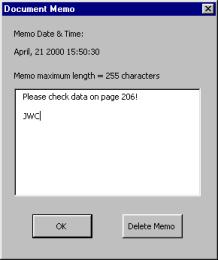
Type your memo and press OK.
Note: to insert a line break in the memo press Shift + Enter, pressing Enter
has the same effect as pressing the OK button.
The memo will be saved along with your document. The next time the document is
opened the memo will pop up. The memo can then be deleted or added to.
Note: the memo is limited to 255 characters so it's a good idea to keep your messages to the
point and use abbreviations or shorthand.
From the TNT Editorial menu choose Document Memo.
Press Delete Memo.
 |