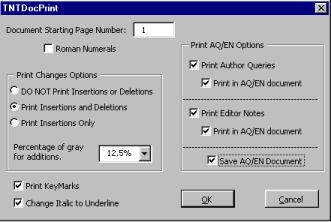If a file created with TNTEdit is not already open, choose File > Open
and select the file you want to print.
Click the TNTDocPrint Button on the toolbar,  ,
or choose TNTDocPrint from the File menu.
,
or choose TNTDocPrint from the File menu.
The TNTDocPrint dialog appears:
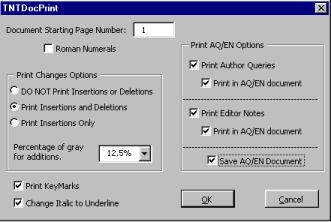
Make adjustments to the settings as needed (see below for an explanation of each
function).
Press OK.
TNTEdit will prepare your document for printing with the selected TNTDocPrint
options.
Word's® standard Print dialog appears.
Choose the printer and settings for your printer. See your Microsoft Word® documentation
and your printer's documentation for additional information.
Press OK.
TNTEdit will report the last page number in the printout and provide the next page
number to start with if you are printing a group of files. The file you just printed will be set to the
last page for you to view.
TNTDocPrint Settings & Functions
Page Numbering
Document Starting Page Number - sets the page number for the first printed page of the manuscript.
Roman Numerals - Check this box to use Roman numerals for page numbering.
Print Changes Options
DO NOT Print Insertions or Deletions - Insertions and deletions are kept in the document,
but are not printed.
Print Insertions and Deletions - All insertions and deletions are printed. Deletions are marked
with strikethrough characters, insertions are printed with a shaded gray background.
Print Insertions Only - All deletions are maintained in the document, but are not printed. Insertions
are Printed with a shaded gray background.
Percentage of gray for additions - Choose the intensity of background shading for insertions, from
5% (lightest) to 30% (darkest). 12.5% is the default and should work well with most laser printers.
Print Options
Print KeyMarks - Keymarks are printed on the left margin of the page, aligned with the top of each
paragraph.
Change Italic to Underline - All italic formatting is set to single underline.
Print AQ/EN Options (Author Queries/Editor's Notes)
Print Author Queries - Author Queries are printed as they appear in the manuscript.
Print in AQ/EN Document - Author queries are not printed in the manuscript, but are moved to a
separate AQ/EN document and printed from that document. Each author query includes a query number and
page number so the query can be located in the manuscript. The author is provided space to respond to
the query.
Print Editor Notes - Editor's notes are printed as they appear in the manuscript.
Print in AQ/EN Document - Editor's Notes are not printed in the manuscript, but are moved to a
separate AQ/EN document and printed from that document. Each editor note includes a note number and page
number so the editor's note can be located in the manuscript. The author is provided space to respond
to or comment on the note.
Save AQ/EN Document - Saves the separate AQ/EN document created by checking Print AQ/EN.
7/29/03




![]() ,
or choose TNTDocPrint from the File menu.
,
or choose TNTDocPrint from the File menu.