


 |
|
|
Generic Keymarks
|
|
Generic keymarks are used for elements that aren't keymarked by any of TNTEdit's standard keymarks. Use these keymarks ONLY when one of the standard keymarks can't be used. There are six generic character keymarks and six generic paragraph keymarks. There are also six generic merge keymarks. Use generic character keymarks to mark special pieces of text. Use generic paragraph keymarks to mark special paragraphs. Typesetting codes for the generic keymarks can then be inserted when the file is prepared for typesetting.
|
Keymark |
Definition |
|
XCHAR1 | Generic character keymark 1 |
|
XCHAR2 | Generic character keymark 2 |
|
XCHAR3 | Generic character keymark 3 |
|
XCHAR4 | Generic character keymark 4 |
|
XCHAR5 | Generic character keymark 5 |
|
XCHAR6 | Generic character keymark 6 |
Select the text you want to keymark.
From the right mouse button menu choose Generic Keymarks or press Ctrl + Alt + G.
The Generic Keymarks dialog opens.
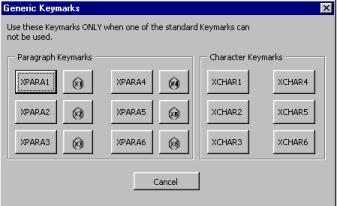
Choose the generic Character Keymark from the Character Keymarks group by clicking on one of the XCHAR buttons.
|
XPARA1 | Generic paragraph keymark 1 |
|
XPARA2 | Generic paragraph keymark 2 |
|
XPARA3 | Generic paragraph keymark 3 |
|
XPARA4 | Generic paragraph keymark 4 |
|
XPARA5 | Generic paragraph keymark 5 |
|
XPARA6 | Generic paragraph keymark 6 |
Place the insertion point in the paragraph you want to keymark.
From the right mouse button menu choose Generic Keymarks or press Ctrl + Alt + G.
The Generic Keymarks dialog opens.
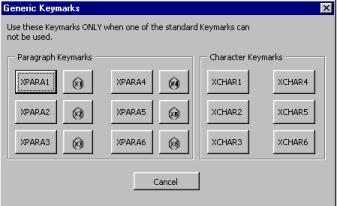
Choose the generic Paragraph Keymark from the Paragraph Keymarks group by clicking on one of the XPARA buttons.
Keymark |
Definition |
|
|
|
Place the insertion point where you want to insert the merge.
From the right mouse button menu choose Generic Keymarks or press Ctrl + Alt + G.
The Generic Keymarks dialog opens.
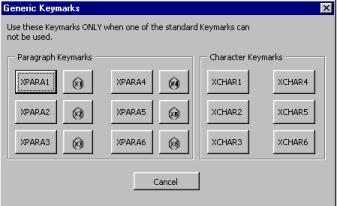
Choose the generic Merge Keymark from the Paragraph Keymarks group by clicking on one of the buttons with the diamond-shaped merge icons.
 |