
Shortcuts
|
|
Shortcuts |
TNTCompPrep
TNTCompPrep will prepare your TNTEdit files to be converted to compositor files. You can create final compositor files with TNTComp®, a separate add-on module for TNTEdit.
![]() You
must have the TNTComp
add-on in order to create final compositor files with TNTEdit. TNTCompPrep will only prepare your files
for use with TNTComp. For more information visit TNT on the web at http://www.tekntype.com/
You
must have the TNTComp
add-on in order to create final compositor files with TNTEdit. TNTCompPrep will only prepare your files
for use with TNTComp. For more information visit TNT on the web at http://www.tekntype.com/
TNTCompPrep will:
Fix font changes on all paragraph marks
Insure symbols and special characters are correct
Perform final cleanup on all files
Open a TNTEdit document in your project folder.
Form the TNTEditorial menu, select Utilities > TNTCompPrep.
The Files to Select and Process dialog opens:

Select the files you want to prepare by clicking the file name in the left column and clicking Add File. To add all of the files in the project click Add All Files.
When you have selected all the files you want to process press OK.
If underline is found in the document TNTCompPrep will alert you and ask what you want to do with the underline.
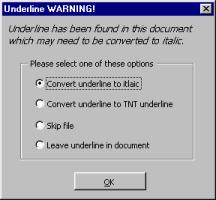
Convert underline to italic - converts any underline to italic formatting.
Convert underline to TNT underline - underline is converted to TNT underline and will remain
underlined.
Skip File - The file is closed and processing is skipped for that file.
Leave underline in document - Underline is left alone and processing continues.
TNTComp will open, clean, save and close each file in the Files to Process List. The completed files are placed in a folder named TNTCompPrepFiles, located within the current project folder. Inside this folder is a file named TNTCompPrepFilesProcessed.doc. This file contains a report of every file processed, how long it took to process the files, and if there were any messages while processing the file.
If there are any messages in the TNTCompPrepFilesProcessed.doc file you should inspect the file and determine what action you need to take.
 |