
Shortcuts
|
|
Shortcuts |
When working with TNTEdit it is recommended that you create "project folders" for each manuscript you are working on. In each project folder you should create subfolders for original author files, artwork, tables, etc. TNTEdit automatically creates folders for bound galleys and compositor files when running TNTBoundGalleys and TNTCompPrep. Using a project folder is not required when using TNTEdit, however the structure outlined below has proven to be an effective strategy for keeping files organized and limiting errors.
A project folder is the main folder that will contain all of the relevant files for your project. For organizational purposes we recommend using the author's last name for the folder name.
Inside the project folder create a folder named "d_aufiles". This is where you place copies of the author's original manuscript files. The "d_" prefix serves to remind you that these files are safe to delete once the project is completed.
Once the project folder is created and the author files placed in the "d_aufiles" folder create a new TNTEdit document and save it in the project folder using the TNTEdit naming conventions. You can now begin preparing the author files for use with TNTEdit.
When using the optional TNTBoundGalleys and/or TNTComp add-ons for TNTEdit, the software will automatically create folders for bound galleys and compositor files. When you run the TNTBoundGalleys program TNTEdit will create a "TNTBndGals" folder within the project folder. When the TNTCompPrep function is executed TNTEdit will automatically create a "TNTCompPrepFiles" folder within the project folder.
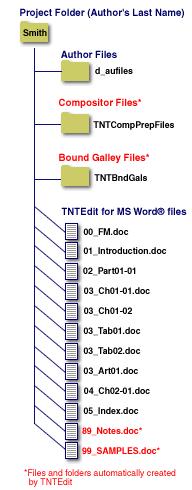
 |