


 |
|
|
Shortcuts |
TNTEdit uses a set of custom monospace fonts designed for both screen and print legibility. When you install TNTEdit the TNTEditorial fonts are placed on your system. TNTEdit will not run unless these fonts are installed.
|
TNTEditorial |
TNTEDMiscChars |
|
TNTEDKeymark |
TNTEDPhonetics1 |
|
TNTEDAccent1 |
TNTEDPhonetics2 |
|
TNTEDGreek1 |
TNTEDSymbol |
|
TNTEDGreek2 |
|
Bold, Italic and underline are applied using the Bold, Italic, and TNTUnderline buttons on the toolbar. Select the text you want to apply the formatting to and press the bold, italic, or TNTUnderline buttons, or use the shortcut keys:
Ctrl + B for bold
Ctrl + I for Italic
Ctrl + U for TNTUnderline
Since manuscripts often use underline to indicate an italic font change, TNTUnderline is used to indicate a true underline font change. TNTUnderline is indicated by a thick (double the width of regular) underline. You can convert between italic and underline-for-italic by using the Convert italic to underline and Convert underline to italic options available in AllMacs.
When editing a manuscript on paper or on screen, it is often difficult to visually determine just what exactly is on the page. EM Dashes, En dashes, hyphens and optional hyphens can look the same. Is there a line break or a hard carriage return at the end of a line? The TNTEditorial fonts were designed to eliminate this type of confusion.
These special characters require no user intervention to be used. Simply type the characters as you normally would.
|
|
EM DASH Long dash used to set off words or phrases, often typed as two hyphens |
|
|
EN DASH Shorter dash used between numbers |
|
|
OPTIONAL HYPHEN During typesetting if the word needs to hyphenate, it will break at one of these locations. |
|
|
NONBREAKING SPACE Space where a line break is not allowed. |
|
|
EM SPACE In-line space the width of a capital "M," equal to the standard paragraph indent |
|
|
EN SPACE Smaller space, the width of a capital "N" |
|
|
THIN SPACE Narrowest space, used to separate symbols or punctuation from adjoining letters |
|
|
LINE BREAK If the editor manually breaks a head or text line, this marker will appear on the printout. |
|
|
ACRONYMS If acronyms in the text require special treatment, they will be noted in this fashion. |
You can create a document with character sets for the TNTEdit fonts or of any font on your system. You can view this document on screen, or print a copy to keep for reference.
From the TNTEditorial menu, select TNTUtilities > Print Font Characters
The Print Font Characters dialog appears
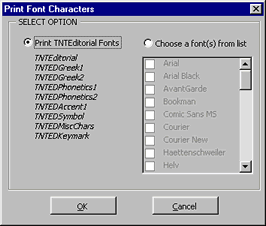
Choose Print TNTEditorial Fonts or Choose a font(s) from list
If you choose font(s) from the list check the fonts you want character sets for.
A new document is created and a table containing each of the characters in the font(s) you selected is generated.
You can view, save, print or close the document like any other word document.
 |