
Related Topics
Shortcuts
|
|
Shortcuts |
Tips 'N Tricks
Over the last few years TNTEdit users have found several tricks, shortcuts and tips that make working with Word® and TNTEdit easier.
Select a Paragraph - In Normal view with keymarks showing, click on the keymark on the left margin to select the entire paragraph.
Inches, Feet, Primes & Double Primes - When using TNTEdit there are special, distinct characters for inch and foot marks and prime and double-prime symbols. From the TNTCharacter Sets dialog choose Math Characters and select the character you need.
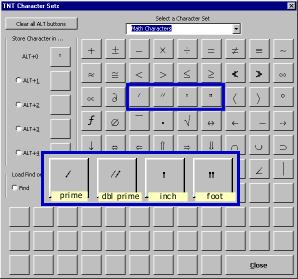
What do I do if there's no keymark for a particular design element?
TNTEdit keymarks are available for common design elements such as headings and chapter titles, however, the included keymarks can be used for any element you choose as long as the keymarks are used consistently for each design element. For example, a manuscript has section numbers and section titles, and each section contains chapters. While there are no Section Number or Section Title keymarks you can use the Part Number and Part Title keymarks to identify the section numbers and section titles. As long as there are no part numbers or part titles in the manuscript the the Section Numbers and Section Titles will have a unique keymark to identify those elements. In addition, TNTEdit includes a set of generic keymarks that can be used to identify particular elements. In the above example you could also use the XPARA1 and XPARA2 generic keymarks for the Section Numbers and Section Titles.Want to spell out a number?
With TNTEdit you can select a number in the text (e.g. 253), select Misc. > TNTSpellOut and the number will be automatically spelled out for you. (e.g. two-hundred fifty-three).
 |